How to use FTP to transfer files from one to another server
Published by dtrain,
How to use FTP to transfer files from one to another server
In this tutorial we will get to know how to transfer files from one to another server via FTP. How to transfer files from Dropbox, OneDrive, Google Drive, Amazon S3 or any other Cloud storage to web hosting server or vice versa.
We keep our site backup on cloud services like Dropbox, Google Drive and OneDrive etc. Dropbox is favorite of most of the web masters but now Google Drive and OneDrive are also trending. The importance of and the need for the Cloud storage can be understood by the fact that they guarantee to take care of your stored data and for once you can forget about the dreadful Local hard drive failure or web hosting accidental data damage as there is theoretically no chance of data damage or loss with a Cloud.
To keep your website data backed up on a Cloud is one of those must-have tasks that are at the top of the webmasters’ list. Because anytime anything may go wrong and you may need to retrieve your invaluable data. If there is a backup of your data on a Cloud storage, you may set aside all your worries and readily restore your lost data. There are only numbered WordPress plugins that enable us to save data on Cloud websites like Dropbox.
List of plugins that let us transfer WordPress backups to cloud
- BackupBuddy
- UpdraftPlus
- BackWpUp
- WPSuperBackup (issues with shared servers)
Read Best Shared Hosting services
If you are using WordPress, read this article on best WordPress backup restore tools
Alternatively, you can create a global FTP account in your web hosting. How? We will guide you through Cloud Mover services.
Multcloud (Server to Server FTP Migration)
Multcloud is an amazing and free service which helps you move files and folders across different cloud services or between cloud and FTP. With Multcloud you are free to transfer huge backups from FTP to cloud or cloud to FTP or FTP to FTP.
For instance, you have a large site of 2GB in size. omg! it is quite a nightmare to transfer such a big site from one to another host. Things may be far worse if you are on a shared hosting. Sending such a large backup from a shared server that uses PHP is virtually impossible because of CPU usage limits. With Multcloud it is simple and easy. Multcloud uses your hosting FTP account to transfer data from your current hosting to another hosting (or Cloud). All you need to do is create a free Multcloud account and add your current hosting-global-FTP (so that you can get access to all the files in your hosting account). Also add your global-FTP account for new hosting. Then create a zip archive of your website files on current hosting and send them to new hosting in Multcloud panel.
Step by step guide
- Click on this link to access Multcloud website
- Signup for a free account
- Click on Add Cloud Drive and choose FTP from various cloud services
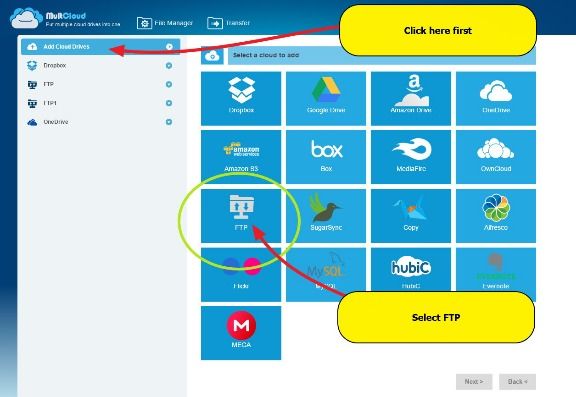
- Add your current hosting FTP detail
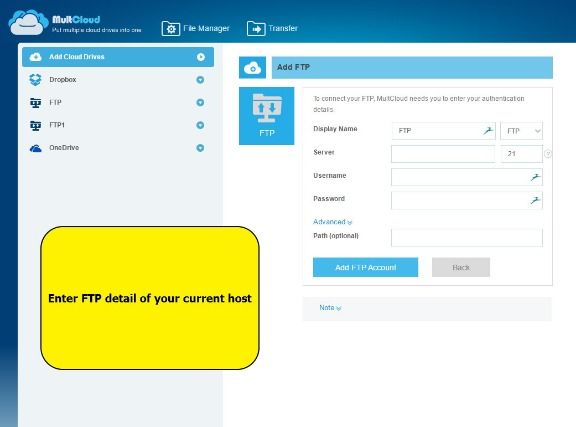
- Now, repeat the same step and this time add the FTP detail of new hosting (where you want to send the backup)
- Login to your current hosting panel and create a zip file of all files that you want to transfer to another server
- Get back to Multcloud and click on Transfer button
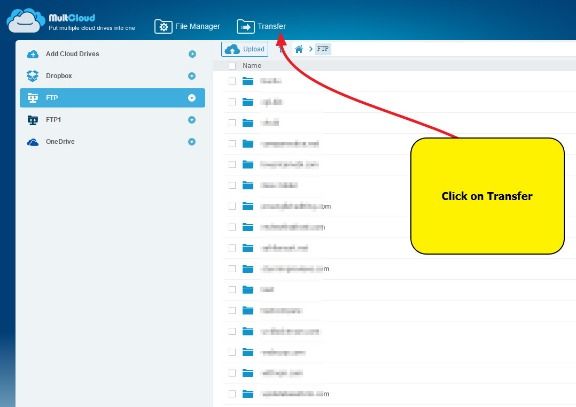
- Choose the current hosting > created zip file as source
- Choose new hosting > directory where you want to send the backup
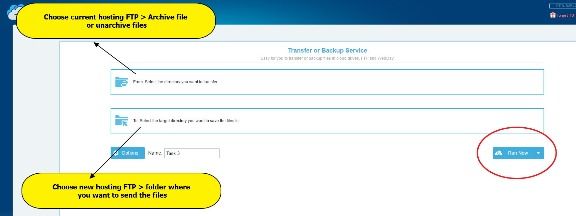
- Click on Run Now button
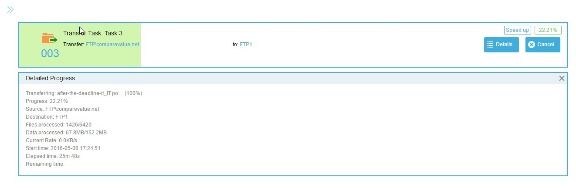
Multcloud will take up to several minutes depending on the size of archive.
In addition to FTP to FTP transfer, you can transfer files from Cloud services to FTP or vice versa. Multcloud also offers paid plans which bring you high-speed data transfer. So if you want to minimize transfer time, you should think to upgrade to a paid plan.
About Shams
Shams, a professional blogger, has expertise in WordPress and Web Hosting. He is used to playing around with WordPress plugins, themes, web hosting services and some other innovative stuff regarding web design. He sifts out good stuff for web designers and reviews it to help them choose what they really need.
Being an energetic tech enthusiast, he regularly pens down breaking news and tutorials related to technology particularly Smartphones and other gadgets. Sometimes writes tech tips too. It was the dawn of Internet age when he started dabbling in it and has since been delving into the realm of the internet. He occupies a permanent burrow in virtual world.
He can be reached at.- here
